 Ways to Pay for Vagabond Events
Ways to Pay for Vagabond Events
- The best and preferred way to register for any Vagabond event or to renew your membership is through the club management system Wild Apricot. By signing up online and paying with your credit card, you will receive an email confirmation of your registration, you will receive your credit card points or rewards and you don’t have to fill out a paper event coupon. Plus, no stamps, no envelopes and no trip to the post office.
- If you wish to register at a monthly meeting, we strongly encourage you to pay with your credit card to earn your points, but you will need to fill out a registration form, and confirmation of your registration is delayed until the event leader makes sure there is space for you.
- The club does accept checks. Please make your check out to VSSC or Vagabond Ski & Social Club. Do not make the check payable to the event leader or to a board member. Please double-check the amount on the check and be sure to sign it. You might be surprised to learn how many checks are made out for the incorrect amount and/or are not signed. You will need to fill out an event coupon.
- Finally, the club will accept cash at a meeting. But this is the least desirable method of payment due to security risks, lack of traceability and the chance of it being lost. An event coupon is required.
from membership
Jan Breitbach
 renew membership
renew membership
October is the month for many Vagabonds to renew their membership. You can renew online or at the
November 6 meeting.
Credit card, please
 The retailer Target recently announced it will no longer accept personal checks, and it’s no wonder. Check-writing has been declining for the past 30 years. Consumers now use checks for only 3 percent of transactions, according to Bankrate. “Adoption of mobile and electronic payments, which was accelerated by the pandemic, continues to grow and has driven a sharp decline in check usage,” says Sarah Grano of the American Bankers Association. “With check fraud on the rise, we recommend consumers use electronic payments, rather than a paper check, whenever possible.”
The retailer Target recently announced it will no longer accept personal checks, and it’s no wonder. Check-writing has been declining for the past 30 years. Consumers now use checks for only 3 percent of transactions, according to Bankrate. “Adoption of mobile and electronic payments, which was accelerated by the pandemic, continues to grow and has driven a sharp decline in check usage,” says Sarah Grano of the American Bankers Association. “With check fraud on the rise, we recommend consumers use electronic payments, rather than a paper check, whenever possible.”
The Vagabond preferred method of payment for all transactions is credit card, using our club management software, Wild Apricot. Any board member or event leader can help you through the process. It is simple, easy and less prone to errors.
Take a look at your profile
Have you reviewed your Profile in the Vagabond database recently? Have you moved, changed your phone number or email address? Is your emergency contact information correct? This might be a good time to review the information we have and update it if needed. Be sure to save it before you log out.
If you need help, contact Membership Director Jan Breitbach at (414) 732-9749 or Jan.Breitbach@gmail.com.
WELCOME NEW OR RETURNING MEMBERS: (Up-to-date information is available in the online directory.)
The club is looking for friendly and smiling faces to assist at the Welcome Desk on meeting nights.
Call (414) 732-9749 or email Jan.Breitbach@gmail.com.
Why You Should Volunteer
Since its inception, our club has been run by its member volunteers, and that continues today. Here is why you should volunteer:
 • Are you a newer member? What better way to meet others and to start friendships than to lead an event. Do you have an idea for an outing that you think others would enjoy? Contact a board member for guidance on how you can learn to run a Vagabond event.
• Are you a newer member? What better way to meet others and to start friendships than to lead an event. Do you have an idea for an outing that you think others would enjoy? Contact a board member for guidance on how you can learn to run a Vagabond event.
• Are you a member who has enjoyed what the club offers? Maybe it’s time for you to step up and volunteer to help organize some of your favorite activities: hikes, bike rides, walks, supper clubs, fish fries, theatre, golf, tennis, pickleball, trips.
• Learning modern technology keeps the brain young. By running club events, you will have the opportunity to stretch your mind and become skilled at the club management software (Wild Apricot).
• It will make you feel good! Volunteering is a way to give back to the club, and that is guaranteed to keep the club moving forward and to make you happy inside.
Every member has something to offer. So, if you haven’t taken your turn yet, think about how you can contribute to the Vagabond Ski and Social Club.
 Tech Tip
Tech TipLinda Horn
Want to help the club and receive "the Life" via email?
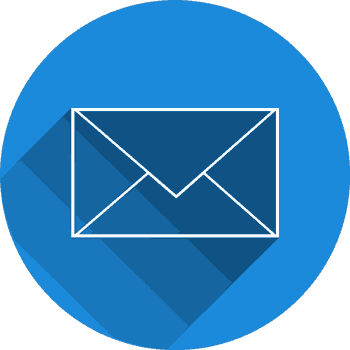 Here’s how:
Here’s how: Using the Vagabond website (from a computer or tablet)
• Go to VagabondSkiClub.com and click Members Only Access in the Popular Links box on the righthand side.
• Click the icon at the upper right and log in to your account.
• Click View Profile
• Click Edit Profile
• Scroll down to Vagabond Life Newsletter and check the box next to Electronic. (When the box is checked, you are receiving the Life via email.)
• Click SAVE
Using the Wild Apricot app on a smartphone or tablet:
 • Open the Wild Apricot app
• Open the Wild Apricot app
• Tap My Profile
• Tap the More icon (3 dots side by side near the top)
• Click Edit Profile
• Scroll down and tap Vagabond Life Newsletter
• Tap Electronic. (When the box is checked, you are receiving the Life via email.)
• Click SAVE at the top of the screen.
It’s a good idea to check your profile page and update any information that has changed. Be sure your emergency contact information is current also.
Looking for archived Tech Tips?
Follow this link to our Vice President's helpful tools. >>


